The directory tree is situated in the left upper corner of the main window of the program. The directory is a physical place for items inside the database. Each directory has elements of only of one class and can contain subdirectories with elements of the same class. Each directory is characterized by its name and associated icon. The directory icon is also associated with each item of this directory. The directory is controlled from the context menu, which is called by clicking the right mouse button on the directory. This clicking makes all commands of the context menu accessible, but only part of them are available from the empty place of the directory tree. The directory tree of the open context menu is shown below.

The command 'New' serves for creation of a new directory or subdirectory. If the menu is called from the empty place, then a root directory is created. If it is called from one of the existing directories, then a subdirectory is created. When creating the root directory, the program will ask you to specify an item class, which is supposed to be saved in this directory:
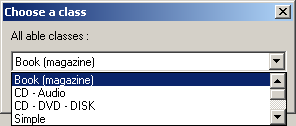
Standard item classes, such as CD-DVD, CD-audio, book, simple (notes), image (stamps, photos), HTML (nice descriptions, cook recipes) are available in the new database. However, if necessary you can add new item classes or change the existing ones. This can be done in the program
another section.
The dialog window of the directory name and the icon appear after specifying the item class. The same dialog window appears by the 'Rename' command. Here you have to specify a folder name and select an icon.

Selecting the 'Delete' command will bring to deleting the directory with all subdirectories and items. Be careful with this command. Though if you called it by mistake, just do not save the "spoiled" database. The 'Print' command calls the window of printing/exporting to HTML.